If you're an admin on a team's package, you can run usage reports to track your user's activity
Getting to know your reporting features
Getting to know your reporting features
When logged in to the learning platform, click on the "Admin" button in your menu on the left of the screen (hamburger menu on mobile).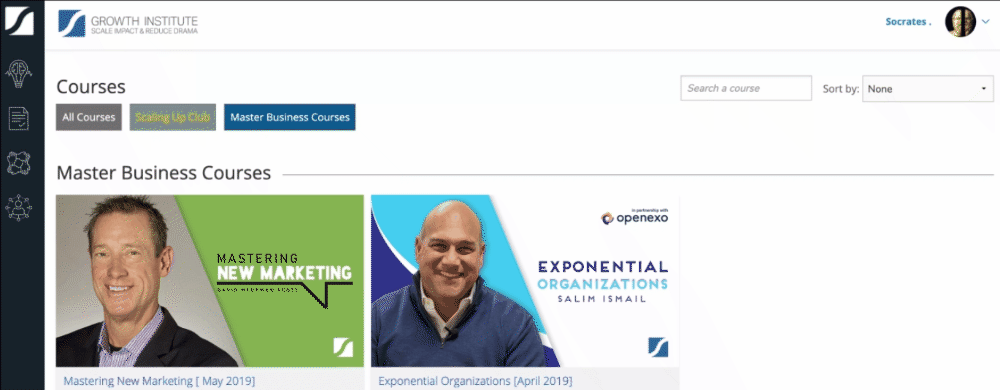
There you'll find two options: Manage Users and Reports. To know more about managing users, head over to this article.
Under "Reports" you'll find two options: Learner Usage and Course Progress.
You can apply filters on all reports, include yourself on the reports and download the reports.
Learner Usage reports:
Click on "Learner Usage" and find the following window:
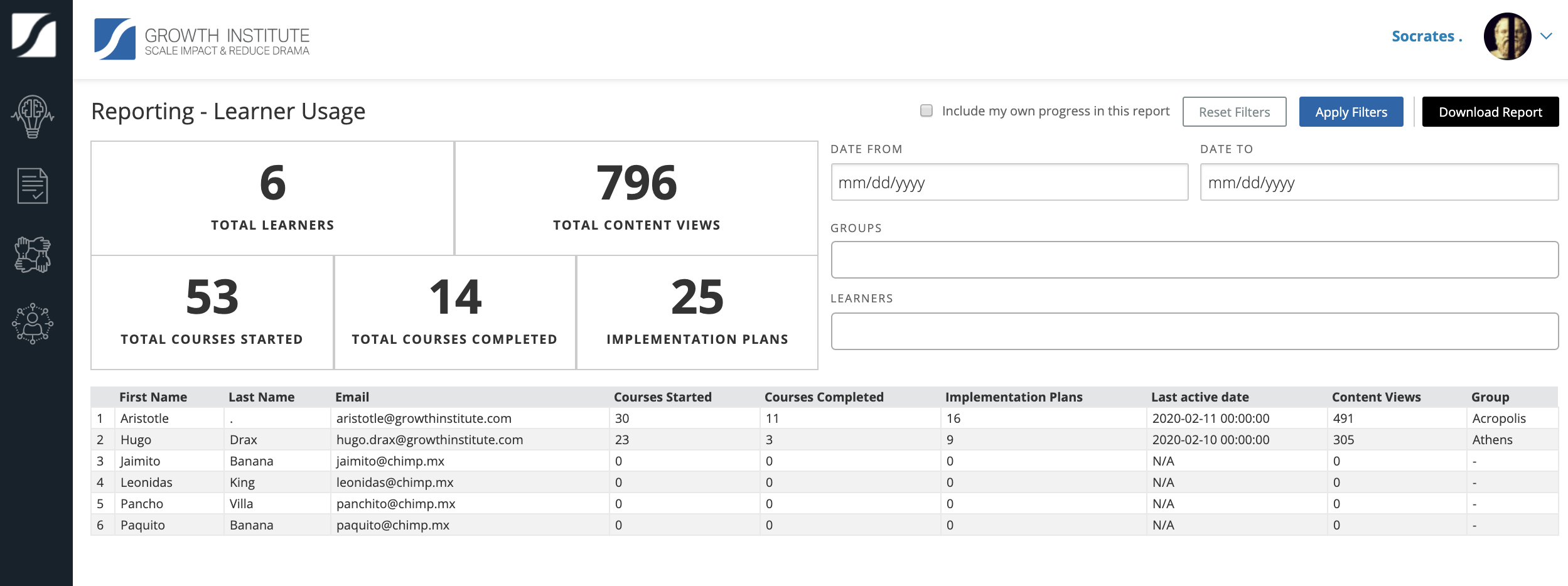
Tracking: With "Learner Usage" reports, you can track the following data points by user:
- How many courses started
- How many courses completed
- How many implementation plans were submitted
- Last active date
- Content views
Filtering: With "Learner Usage" reports, you can filter data by:
- Date from/date to
- Group (for coach packages only)
- Learner
Course Progress reports
Click on "Course Progress" and find the following window: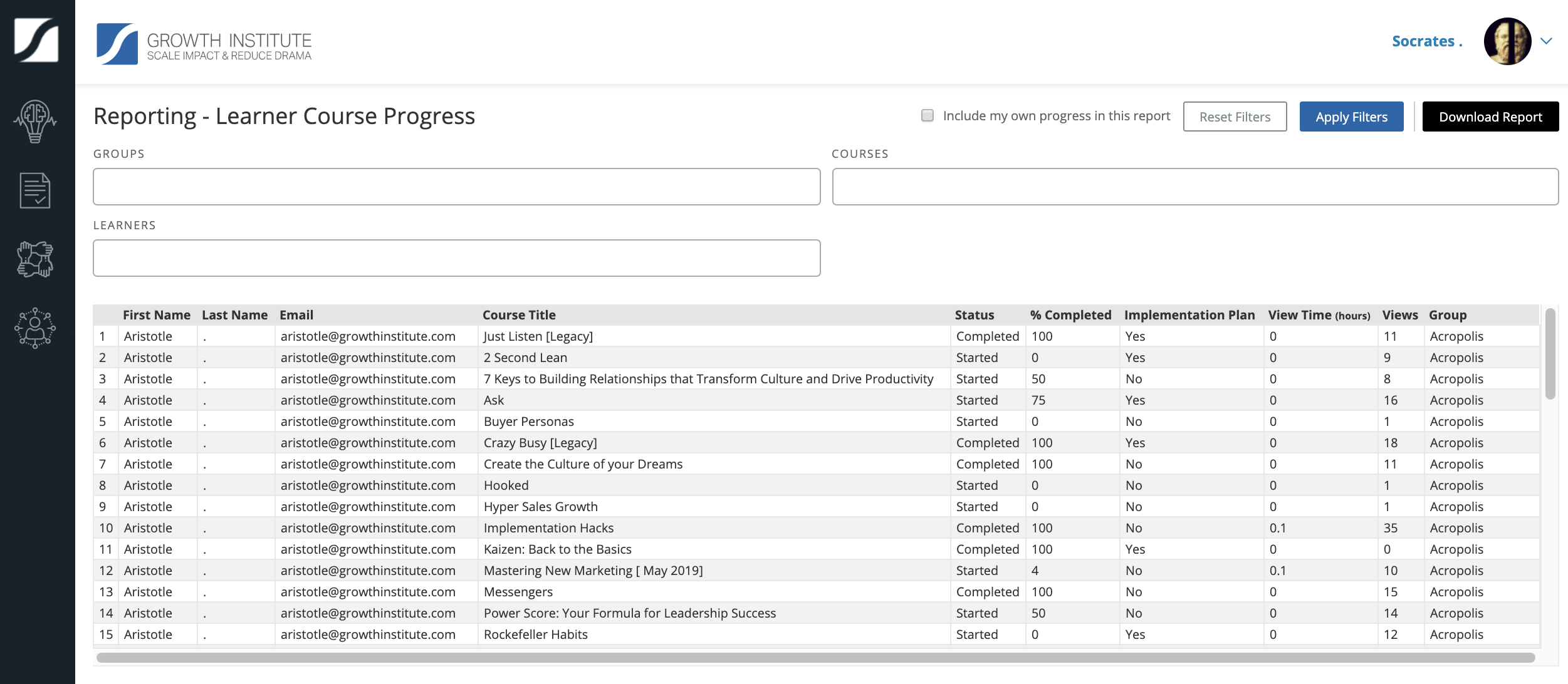
Tracking: With "Course Progress" reports, you can track the following data points by user:
- What courses the user started
- What courses the user completed
- Whether or not the user completed an implementation plans
- Course view time
- How many pages were viewed inside the course
Filtering: With "Course Progress" reports, you can filter data by:
- Group (for coach packages only)
- Learner
